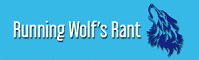Have you heard of PDFBear? It’s a fact that time is the most critical life factor that we can never ask for any returns or refunds; what happens will remain as it is. Living corporate life in the 21st century requires us to keep up with its fast pace. What people need are fast, reliable, user-friendly, and accessible tools to become more productive on daily tasks. How do you make these tools nowadays?
Online tools are the key to achieve better productivity with little hassle and effort to overcome time constraints. Tools like PDFBear will surely lift your professional standards and work techniques. How? If you have encountered tons of PDF files already, then you came to the right article. We will state ways to maximize the usage of your PDFs.

It’s An All-Around PDF Converter
You probably already know that PDFs are less-modifiable than other file designs. Its natural construct makes it the ideal form to transmit data online without occupying much space and affecting the file’s original content. JPGs are the best files for high-resolution images. Is it possible to change PDF to JPG?
PDFBear has the ability to change your PDF to several file types. Do you want to make adjustments to your documents, spreadsheets, or presentations? This online tool is an all-around PDF converter that can serve all your conversion needs. That being said, you can start making edits after it converts your file to its base construct.
Changing PDF to JPG
The best example for file conversion is changing your PDFs to the JPG format. If you need to make detailed edits to your images, you’re probably particular to image quality. JPG/JPEG is the format you need to make these edits and upload them to social media platforms or any online sites. You can follow this step-by-step procedure to convert your PDF to JPG:
1. Open PDFBear in your browser, then click the PDF to JPG option. You can also click the PDF converter option to browse for more file types available for conversion.
2. Click the “Select a file” button, find your PDF, then double click it to upload it to the PDF converter tool.
3. PDF conversion will begin and will take only less than 10 seconds, depending on your image’s quality. Internet speed may also contribute to conversion speed.
4. Select from the options whether you need to convert the entire page or extract individual images, then click “Choose option.”
5. Download your freshly converted JPG file to your preferred location. If you need to send it directly online, you also have the option to copy its URL.
Changing JPG to PDF
Now, if you are the more conservative type of image user, you probably have different objectives. If you are more into more compact and more convenient files for online transmitting, then changing your JPGs to PDF is an ideal option for you. Again, PDFBear’s converter tool is versatile enough to convert your files the other way around:
1. Open PDFBear on your browser, then click the JPG to PDF option.
2. You can do the same procedure mentioned above to upload your file or drag and drop your file to the converter tool.
3. PDF conversion will begin and will also take less than 10 seconds.
4. After converting, you also have the option to add more images to convert. If done, click the “Create PDF now” option.
5. You can copy the file URL or download it directly to your disk.
PDF Size Minimization
Provided that your files are now on PDF, you can upload and send your files through webmails smoothly. But there are cases wherein PDFs can also be too large to upload, like if it contains many high-quality images and graphics. PDFBear also can shrink your PDF’s size without affecting much of its original quality. Use the PDFBear compress tool.
PDF size minimization is possible with the compress tool; go to PDFBear’s home page and choose the compress PDF option. You can follow similar steps stated earlier, only that you have to decide either to make a basic or strong compression. Strong compression is achievable by upgrading to PRO. Quite affordable, yet worth every penny!
Making PDF Compilations
Do you have several PDFs that are correlated with one another? Do you find it best to make a compilation instead, rather than having them apart? You can take advantage of PDFBear’s merge tool to make things easier! You can do the same steps only if you have to upload your PDFs individually. Click “Merge PDF,” and you now have a PDF compilation!
Takeaway
PDFBear is genuinely the one-stop online tool you need to keep up with the corporate world’s never-ending demands. Check out their homepage to see more available features. So what else are you waiting for? Try PDFBear now and maximize the extensive uses of your PDFs!
Watch this space for updates in the Technology category on Running Wolf’s Rant.
Like what you just read? Subscribe To Our Newsletter to stay in the loop.
Feel free to explore our website or check out our Featured Articles.
Looking for a gift for that special person in your life? Check out Netflorist.co.za, South Africa's top online florist and gift service. They offer flowers, gifts, and hampers for all occasions AND reliable nationwide delivery.