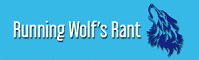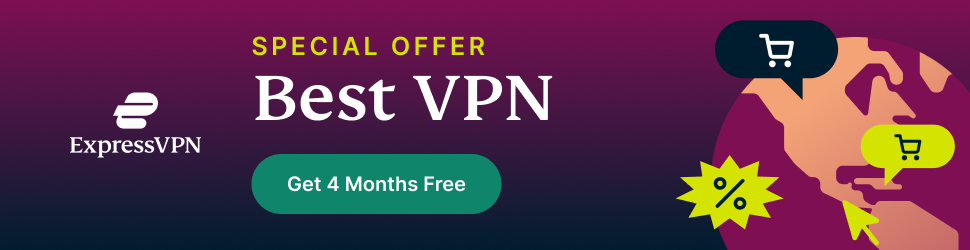Struggling to recover a deleted partition on Windows 10? It’s a fact that while working it’s very common to delete some files or partitions on your hard drive by mistake.
This has happened to me many times. It hurts a lot when your most important files are deleted accidentally. You have invested your time and energy to complete work after all.

This is the most common data loss situation for users. Luckily, you don’t have worry about it anymore thanks to data recovery software that can recover a deleted partition.
With the help of partition recovery software, you can create a backup of all your data and also recover your deleted partition in just a few clicks. Now you can effectively recover lost data without panicking.
How to recover deleted partition with recovery software?
There are many data recovery programs available online that you can install in your PC or laptop, but it was found that the RecoverIt is more useful than any other recovery programs. This is a professional Hard Drive recovery program that can be used in all the versions of the Windows and Mac operating systems.
Need to recover data? You need to follow these 5 simple steps to completely rescue your lost files from a deleted partition. You just need to follow this tutorial to recover important data…
Steps to Recover a Deleted Partition on Windows 10
1. To create a recovery partition, you just need to use the recovery drive creation tool by access the tapping on the start key. Now type ‘Recovery Drive’ and select settings and launch the ‘create recovery partition drive application’ on your device.
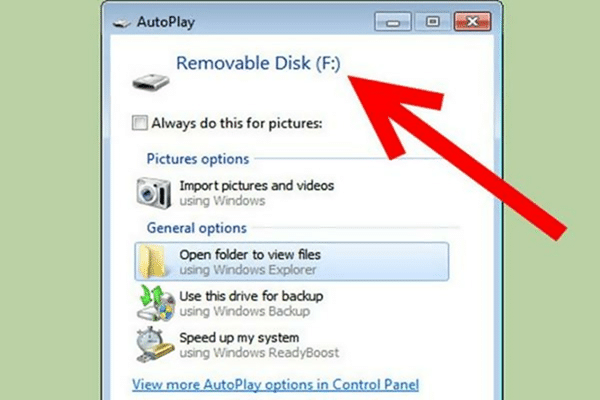
2. After creating a recovery partition drive application, you will come to know whether your system has come with a recovery partition or not. If your recovery partition is there, then copy it to the recovery drive this will save a lot of space but also help to recover your files.
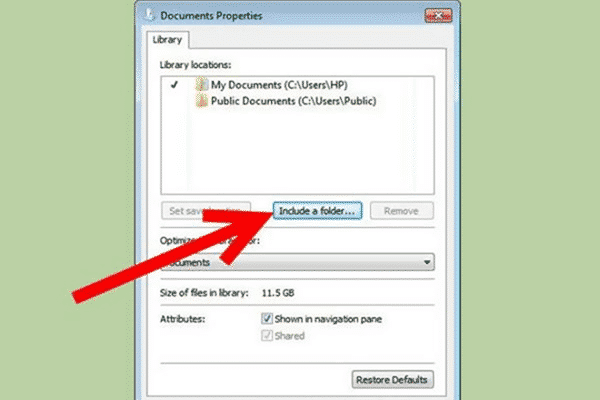
3. Now you know that recovery tool is running in the background so you just have to make sure that click backup system files to the recovery drive whenever you working on something important.
4. This will help you to create a recovery partition on your device and other devices connected with your system too. However, you need to select the disk in order to create the recovery partition. Select “Create”.
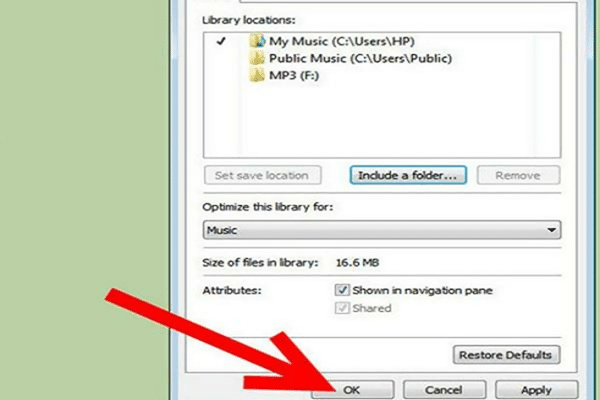
5. Now click “Finish” and you will get to see your recovery partition on your device.
How to create partitions in Windows 10?
For beginners or passive users creating partition could be a difficult task in Windows 10. It is the newer version of Windows and only experts are familiar with its advanced features.
But everyone who will end up reading this Article will able to achieve create a partition in Windows 10. Partition in windows used the unallocated space that has left during the installation.
The following are the steps that must be followed to ensure that the Windows 10 partition is created with ease:
- To start partition, click “My Computer” and click the “Admin” option to start the process.
- Select the “Disk Management” option to proceed further in this regard.
- Click the unallocated space to make sure to allocate space to the new sample volume for your files.
- Next, stipulate the amount of space to allocate the unit size and leave it with “Default” options.
- Give a new specific name to your allocated space where you have a new partition. Make it something that you will remember easily.
- On the format page, the user must make sure that the settings are selected according to the desire. For all passive users it is recommended to make sure that the default settings. Most users are not tech savvy and this could lead to problems if you mistakenly select something.
- As soon as the button is clicked in the process of creating a new partition it will end and the user will be asked to make use of the unit.
- The unit can then be used normally like the other units in this sense and this completes the process in its entirety.
Once you have completed all the above-mentioned steps, you can easily recover the partition and manage all your important files and data.
If you’re searching for the best partition program for your Windows 10 PC or Mac, then RecoverIt is the one you can rely on.
It’s an excellent partition Freeware to recover deleted partitions on Windows 10. It helps you to recover your data and also helps to create a backup of all your available data.
Watch this space for regular updates in the Hacks category.
Like what you just read? Subscribe To Our Newsletter to stay in the loop.
Feel free to explore our website or check out our Featured Articles.
Looking for a gift for that special person in your life? Check out Netflorist.co.za, South Africa's top online florist and gift service. They offer flowers, gifts, and hampers for all occasions AND reliable nationwide delivery.