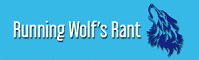Need to rescue deleted / lost files on your Mac? This article has all the information that you need.
Accidental deletion or loss of a file is something that happened or will happen. It is very frustrating to realize that pieces of extremely important information were emptied from Trash or suddenly became inaccessible resulting from disk corruption.
Are the files permanently gone?
Not necessarily. When a file is deleted or even emptied from the Trash, the reference to the file is marked “deleted” or the reference is moved to another path. That is to say, the file itself, in fact, is not deleted yet.
If files are out of your reach due to the mistaken formatting or disk corruption like becoming unreadable, unrecognizable or unmountable on Mac, the damages or changes only happen to partition table or file system information, not the files themselves either.
However, your files could be permanently gone if:
1. You have saved many files to the same Mac or the same external disk where files were deleted or lost. The files could possibly be overwritten and become unrecoverable.
2. The storage device suffered malicious malware attacks that alter or erase the stored files. Those files will be corrupted or gone permanently.
3. The drive has been physically damaged. If the drive is rusted, erosive or broken, any information on the affected area or on the whole drive will be unretrievable.
How to rescue deleted or lost files?
It may surprise you that you can find the deleted or lost files from Time Machine backups or iCloud Drive.
Restore files from Time Machine backups
Time Machine is a built-in app on Apple computer to automatically back up operating system, settings, apps, photos, music and other Mac files. It can help restore the deleted or lost files easily.
If you ever turned on Time Machine and connected a drive for backing up before your files left you, you might try to find that drive and look for those files.
Let me tell you how to do it:
1. Connect the drive to the Mac.
2. Open the folder where you deleted or lost files.
3. Launch the Time Machine by clicking Apple logo, System Preferences and Time Machine.
4. Browse the items using the up/down keys or using the timeline at the edge of the screen for older files.
5. Select one item that have the deleted or lost files in it.
6. Click on “Restore” button.

Never heard of Time Machine or never enabled it? Go to iCloud Drive to see if the missing files are there. It’s a great way to rescue lost / deleted files.
Find files from iCloud Drive
iCloud Drive is a cloud storage service supported by Apple. It backs up and updates all information from your Apple products which login in the same Apple ID. If your Mac logins in Apple ID, the missing files could be held there.
Follow the steps below:
1. Open a browser like Safari or Chrome and visit iCloud website at: icloud.com.
2. Log in your Apple ID.
3. Select Settings and find “Restore Files” under “Advanced”.
4. Find the files you want to get back and tick the box infant them.
5. Click on “Restore” button.

Save files by using data recovery software
Didn’t see the wanted files still? A data recovery program is what you need then. If the deleted or lost files haven’t been permanently erased or overwritten, you will be able to rescue your valuable photos on Mac or other files successfully.
Find an easy-to-use Mac data recovery app and your deleted or lost files will be rescued within a few clicks.
1. Download, install and launch the software on Mac.
2. Connect the drive to the Mac if you want to recover information from an external drive. Wait for the software detect the drive.
3. Select a drive or a volume where you want to search for files.
4. Use Deep scan for lost files while use quick scan for deleted files and then click on “Scan” button.
5. Preview the files to avoid recovering too many useless files.
6. Select the wanted files and click on “Recover” button.

Don’t want to purchase software? Please click here to find more ways to recover deleted or lost files on Mac.
Final words
As long as you realize that your files are accidentally deleted or missing, don’t perform more write operations to the Mac or the portable drive such as downloading documents or installing apps, because it will increase the risk of data overwriting. Besides, don’t click on spammy looking websites or links to download any malware or virus to your disk without your awareness.
Have any other tips to rescue lost / deleted files on your Mac? Leave a comment below and let us know.
Watch this space for regular updates in the Technology category on Running Wolf’s Rant.
Like what you just read? Join The Wolf Pack! Subscribe To Our Newsletter.
Explore our website, check out our Featured Articles or scroll down to see the articles that are related to this article below. We've been around since 2008, so there's plenty of content.
If you're in South Africa and looking for something to do, check out The SA Gig Guide (on our sister site SA Music Zone).
If getting more knowledge is part of your DNA - Check out the latest posts on Interesting Facts.