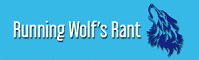Wondering how to speed up WooCommerce? Excited? Let’s get this party started! According to Web design services a speed test report will provide you with a concrete approach for improving your sluggish WooCommerce site.
1. Boost WooCommerce’s performance by tweaking the settings
Let’s begin by improving the WooCommerce plugin’s settings. To begin, modify the URL of your login page. The login URL for any WordPress site is domain.com/wp-admin/ by default. While this is simple to remember, it has a big flaw: everyone, including bots and hackers, is aware of it.
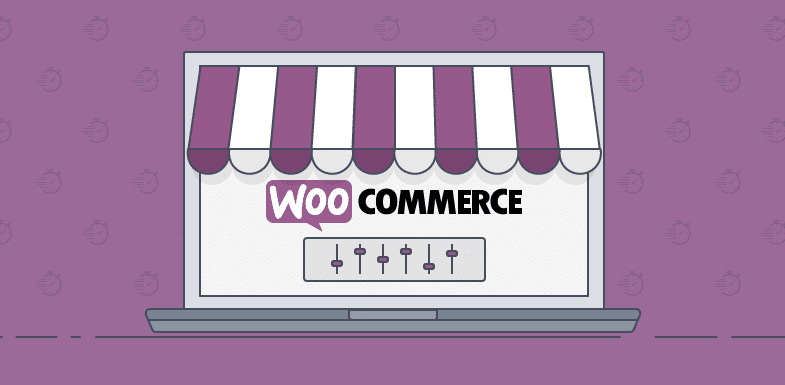
Changing your login URL to something unique will protect you from unscrupulous actors’ brute force attempts. It will also assist you in dealing with rate-limiting HTTP issues such as 429 Too Many Requests.
WPS Hide Login and Rename wp-login.php, both free plugins, make this operation a breeze. You can limit the entries in your blog feed if your ecommerce site also has a blog. This limit is set to 10 posts by default in WordPress, but you can change it.
While this may appear insignificant, performance savings add up quickly if you have a high-traffic blog (here’s how to attract traffic to your website). This option can be found in the WordPress Dashboard’s Reading Settings.
Then, on your website, disable pingbacks. They generally produce useless spam—the fewer inquiries generated by your site, the better.
If you have many user comments on your posts or pages, you can divide them up into smaller parts using WordPress. The same settings apply when it comes to categorizing reviews on your product pages.
To improve your product page load time, keep this number between 10 and 20. If you don’t want product reviews on your store, you can turn them off in WooCommerce Settings. This will make your site load faster by removing a few scripts and widgets.
Finally, delete any old or superfluous themes and plugins from your website. It’s easier to manage and troubleshoot performance issues if you have fewer themes and plugins installed.
2. Get a WooCommerce Theme That Is Quick
It’s critical to use the correct WooCommerce theme. There are hundreds of thousands of themes to choose from, so finding the one that’s right for you can be difficult.
On paper, a beautiful theme with excellent built-in features may seem significant, but it may not perform well in practice. If you’re building an ecommerce site, make sure it’s WooCommerce compliant.
WP Rocket ran speed tests on several popular WooCommerce themes and came up with the following findings. The WordPress speed-up article mentioned that Kinsta’s faves are Astra, OceanWP, and GeneratePress. They’re extremely quick WordPress themes and light.
They can help you develop practically any site when used with a page builder like Elementor or Beaver Builder.
WooCommerce offers Storefront as a free theme, while Shoptimizer, Divi, and WoondrShop are premium themes. There’s no need to install third-party plugins to obtain all of the functionality you desire because these themes are designed for running an ecommerce site.
If you’re on a tight budget, starting with a free theme and upgrading later is acceptable. To avoid bloat, I propose removing page builders. Instead, choose a theme that works with Gutenberg, WordPress’ block editor.
To choose a theme, make a list of all the features you require in your online business. Then select a theme that meets the majority of your feature needs. You’ll be able to reduce your reliance on bulky multi-purpose themes and third-party plugins due to this.
This leads us to the following recommendation.
3. Limit the number of plugins and WooCommerce extensions you use
WordPress provides a plugin repository with over 54,000 free plugins. Even more, paid plugins are available in the wild. As a result, it’s simple to get carried away and install many.
Many popular plugins, particularly those related to performance and security, are incompatible with specific hosting setups.
If you’re having trouble deciding which plugin to use, check out Kinsta’s hand-picked selection of the best WordPress plugins for various purposes. There are likely to be some jewels in there, ranging from SEO to picture compression.
WooCommerce has many free and premium WooCommerce extensions that can be used to extend its functionality. They function similarly to plugins.
Installing a high number of plugins does not necessarily result in performance issues, contrary to common perception. This is true, however, only if the plugins are created using proper coding practices.
Vetting each plugin for quality becomes a burden when you have a big number of them. That is, providing you possess the requisite skills and knowledge. A few plugins even cause conflicts with other plugins. The odds of a plugin conflict skyrocket when you have hundreds of plugins installed on your site. As a result, choose wisely whatever plugins and WooCommerce extensions you install.
4. Increase the memory limit in WordPress
By default, WordPress allocates 32 MB of memory to PHP. If it encounters any problems, it will try to extend this limit to 40 MB (for a single site) or 64 MB (for multiple sites) (for a multisite).
This RAM limit is usually insufficient for a WooCommerce site. You might even get an error notice on your dashboard that says something like:
This limit should be increased to 256 MB if possible. Before editing a file, always make a backup. You can always restore the original file if something goes wrong with the altered version.
5. Optimize delivery by compressing images
The majority of every website’s page size is made up of images, which is especially true for ecommerce sites. Product pictures and banners are abundant on WooCommerce sites.
Images that aren’t optimized for size and delivery can slow down your website. HTTP Archive tracks the size and number of popular web pages. While movies are a more extensive resource than photos, they are usually loaded on demand. As a result, they have less impact on perceived page load speed than images.
WooCommerce Website Performance of the Images report from HTTP Archive, lazy-loading hidden and offscreen images can save 545 KB per page. You can save an additional 40.3 KB on each page by reducing your JPEG compression levels to 85 or below. This number is taken directly from Lighthouse, Google’s mobile website performance test tool.
Follow these five tips to optimize photographs for your WooCommerce store (and the web in general):
1. Choose the best image format for your project (JPEG, PNG, SVG, WebP).
2. Using the appropriate tools, compress the photos effectively.
3. To improve distribution for different devices, use responsive pictures.
4. Offscreen and hidden images should be loaded slowly.
5. Use fast CDNs to offload picture delivery.
Picture size enhancements in WooCommerce 3.3 include on-the-fly thumbnail scaling, blurry image repair, and background thumbnail resizing. All of these features eliminate the need for a plugin like Regenerate Thumbnails for WooCommerce-related pictures.
You can compress your photographs before uploading them to your site if you’re starting from scratch. Here are a few of the most popular web picture compressing suggestions:
- Compressor.io
- Squoosh. app
- Shrink. app
- Kraken.io
- Imagify.io
- TinyJPG
Do you already have many photographs on your website? Then, to automate image optimization, you can utilize a WordPress plugin. In my experience, the following are the ones that consistently performed the best:
- Shortpixel
- magnify
- red mush.it
- Optimal
The majority of these plugins also support lazy picture loading. Lazy-loading images will be included as an intrinsic feature by the WordPress core team. For image> elements, this will make use of the new loading HTML attribute.
But there’s one more thing to say about image optimization. Avoid utilizing image compression plugins as much as possible, especially those that compress images using your server’s resources.
Instead, use a service that offloads the image compression task to an external server. Or better yet, resize and compress your images before uploading them to your website. Kinsta’s blog on image optimization for the web and speed is an excellent place to start for an in-depth tutorial.
Watch this space for updates in the Technology category on Running Wolf’s Rant.
Like what you just read? Buy us a coffee or Subscribe To Our Newsletter to stay in the loop.
Feel free to explore our website, check out our Featured Articles or scroll down to see the articles that are related to this article below. We've been around since 2008, so there's plenty of content.
Living in South Africa and looking for a new smartphone? Check out Mondo Mobile - They partner with major networks to offer competitive deals, making it easy to find affordable options for your connectivity needs.