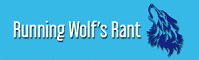Data recovery is very essential in the case of flash drives and there is more than one reason for that. A flash drive is a portable drive which many of you will carry around when you need to copy a document or a file from computer and this is where you have your first risk.
There’s the risk of massive virus attacks that may cause data loss from your drive. Since you are connecting your flash drive to different systems you might never know from which system the virus infects your drive. Then there’s the human factor.
It’s not rare when data gets lost due to human error. We all make mistakes and we can delete data from the flash drive unintentionally or there are cases when the pen drives are dropped causing a hardware damage.
Malware if not dealt with, will spread like wildfire causing partial or complete damage to your important data. In cases like these you’ll need proper tools. This article explains your flash drive recovery choices just in case of a hard drive failure or data corruption. If you have not created any backup there is a possibility you might never get your hands on the data again. That is why we need to have a backup and recovery tool.
Now that you know the risks and the factors that could cause you to lose your data from your USB drive, you need a proper tool to recover the data from flash drive and the Wondershare Data Recovery Tool is one of the best products out there for effective data recovery in case of any data loss.

Wondershare Data Recovery Tools ensures the complete recovery of any kind of data on your flash drive which may include pictures, music, documents, emails, archives etc.
The software is available for both Mac and Windows operating systems. Besides that, the tool offers very powerful recovery modes such as deep scan recovery that supports more than 500 file formats.
The software interface is very interactive and easy to operate by answering few questions you will be able to recover your USB drive data effectively with ease.
Here’s how you can recover your data with Wondershare
1. After you have installed the software simply launch it, the first wizard screen will specify that you will have to answer 2 simple questions in order to recover your lost data from your USB Drive. Click “Next”.
2. Right after you click “Next” the wizard will ask you to specify what kind of files you want to recover here we have options for Photos, Mp3/Audio, Video, Office Document, Email, or simply All file type. For this example, the program will recover the photo files on your drive that were lost accidentally.
3. Now that you have specified the type of file you want to recover, you must specify the location on your drive where you lost the specific files. In this window you have options for a specified location, External Removal Device, Recycle Bin, Desktop or My Documents.

If you don’t remember the location you can simply select “I can’t remember” or If you lost the partition from where you lost the files you can select “I can’t find my partitions”. Since you lost data on your USB drive (which falls in the External removable device category) you should select this option and click “Next”.
4. The Next window will ask you, if you want to enable Deep scan recovery mode and through this option you can recover the files which were lost through formatting along with complete folder structure. This is very useful mode, but it might take more time than normal recovery.
5. Right after you click “Start” the Wondershare Data Recovery tool will start searching for your lost files. Please make sure at this point that you DO NOT disconnect your USB drive.
6. After the tool has found your files you will need to specify the location where you want to recover lost files to. However, you must make sure that you don’t save the files to the directory path where you lost them. Simply click recover and all of your lost files will be recovered to the specified location.
How to recover files from USB / Flash Drive Via Wondershare in Standard Mode
1 . Launch Wondershare recovery tool and select “Standard Mode” and insert your USB drive from which you want to recover the data and select lost file recovery.
2. Right after you select the lost file recovery option, you will be asked to specify the location from where you want to retrieve the data and in this case it would be your flash drive. You can also select enable “Deep Scan” which would search for formatted files with complete folder structure, but do take note that this takes a lot of time.
3. After the scanning is finished you can preview and recover the file from your USB drive but you need to specify the location where you want to save these recovered files
Tips for Hard Flash Drive Data Recovery
1. Creating frequent backups for your important documents prevents data loss. If this information is of any importance, the system on which you create backups must be reliable and used on a regular schedule. You can also create frequent backups on your cloud drive services like, One Drive, Google Drive etc.
2. You need to avoid storing your files on the USB drive that has been infected with the virus already. If you will continue storing the files you might end up with damaged and corrupted files.
3. Make sure that you install the latest and updated Antivirus Software to prevent any kind of Malware or Curb Virus Attacks on your USB data. The viruses and Malware have mutated over the time and they need to be handled frequently in order to prevent data loss.
4. You also need to protect your flash drive from water, dust and extreme cold and hot temperatures. Doing so will increase the heath of your flash drive.
5. Exposing flash drive to Extreme Temperatures (hot or cold) can cause Circuitry damage resulting in Permanent data loss. Extreme power Fluctuations can also cause your flash drive to be damaged so make sure to always use power surges to prevent such data loss.
This article covers the most effective data Recovery Techniques and Tools for data recovery. There are several companies that provide the data recovery software, but Wondershare Data Recovery Tool has persevered thanks to its features.
These features include Wizard Mode Recovery, Standard Mode Recovery, Deep Scan, Simple and an easy to use Graphical User Interface with the most effective search mechanism for the formatted and deleted files.
Watch this space for regular updates in the Technology category.
Like what you just read? Buy us a coffee or Subscribe To Our Newsletter to stay in the loop.
Feel free to explore our website, check out our Featured Articles or scroll down to see the articles that are related to this article below. We've been around since 2008, so there's plenty of content.
Looking for a gift for that special person in your life? Check out Netflorist.co.za, South Africa's top online florist and gift service. They offer flowers, gifts, and hampers for all occasions AND reliable nationwide delivery.