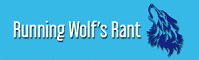When you buy a new iPhone XS or iPhone XS Max, one of the most frustrating things is how to transfer music from computer to iPhone XS and vice versa. You have to first transfer music from old iPhone to computer, and then from the computer to the new iPhone 2018.
Most people use iTunes to do this because it’s the official method. However, there are a lot of limitations with iTunes:
- It often leads to unexpected errors while transferring.
- The process is extremely complicated for a lot of people.
- Sometimes, it even leads to data loss as all the old music in your iPhone or computer are deleted and replaced.
In this article, we’ll show you how to transfer music from iPhone to computer and how to transfer music from computer to iPhone using the most reliable methods possible.

Transfer music between iPhone and Computer using dr.fone – Transfer
dr.fone – Transfer is a third party toolkit that’s been rolled out by Wondershare, one of the world’s leading technology enterprises. It has a wide range of features and it can be used to easily transfer music between iPhone and computer within a few short minutes.
Transfer music between computer and iPhone without iTunes:
- Can transfer music from iPhone to computer and vice versa with the click of a button.
- Can also transfer music from computer to new iPhone 2018.
- In addition to music, can also transfer photos, contacts, SMS, and other data.
- Compatible with iPhone XS, iPhone XS Max, and all other iPhone models.
- Compatible with all iOS versions and all Windows and Mac OS versions.
- Can also transfer music to and from Android phones.
How to transfer music from iPhone to Computer:
1. Download, install, and launch the dr.fone application.
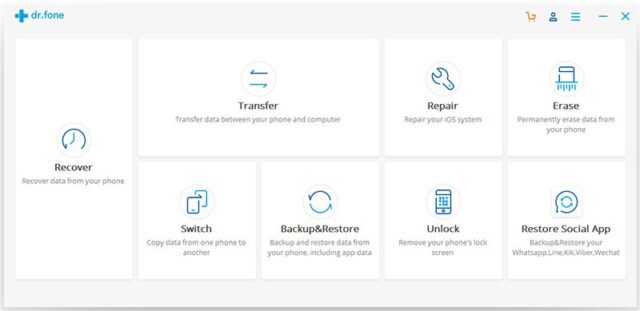
2. From the main menu, select the ‘Transfer’ option.
3. Connect your iPhone to the computer using a data cable. You’ll be taken to the next screen. Click on ‘Transfer Device Photos to PC’.
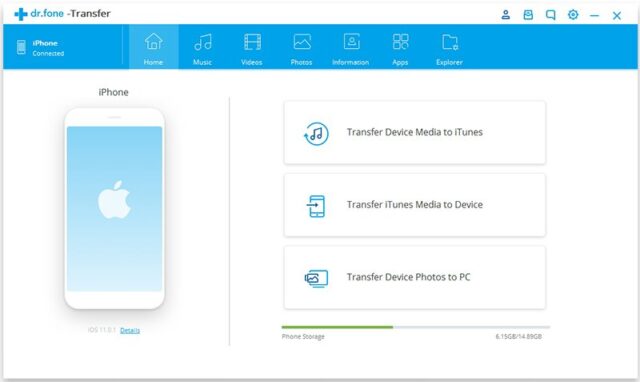
4. From the toolbar at the top, select the ‘Music’ option. Now select all the music files that you want to export to the computer and click on ‘Export to PC’. You’ll be asked to select the destination folder and they’ll get saved.
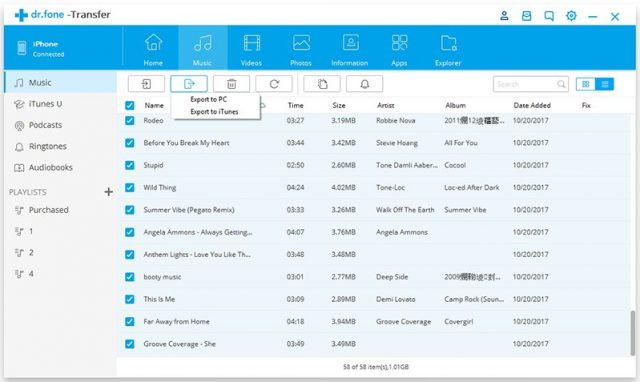
5. If you want to export all of the music without selecting, click on the ‘Music’ option on the side panel and then select ‘Export to PC’ and the destination folder.
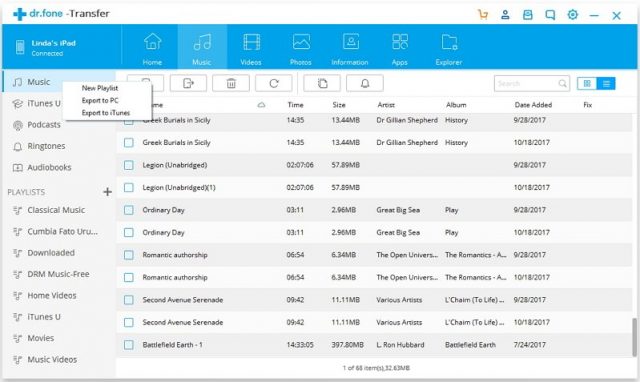
How to transfer music from Computer to iPhone
1. Download, install, and launch the dr.fone application. Then click on ‘Transfer’.
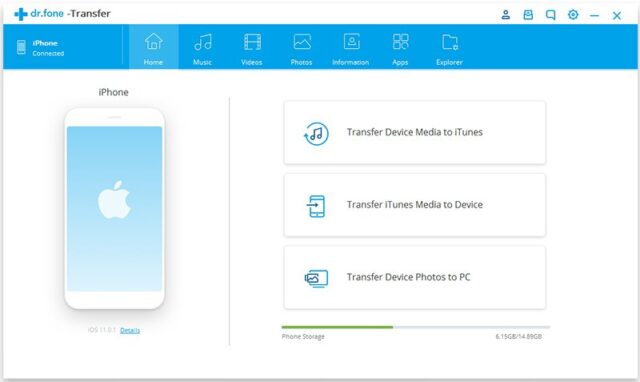
2. Connect your new iPhone XS Max to the computer using a data cable and wait for dr.fone to detect the phone.
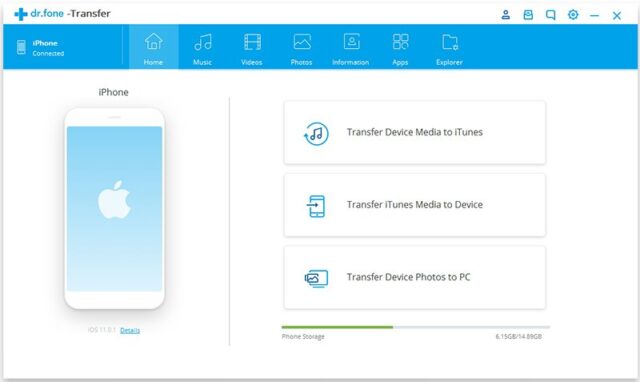
3. From the top of the toolbar, select the ‘Music’ option.
4. Click on Add > Add File/ Add Folder. Add File can help you transfer individual songs and Add Folder can help you transfer entire folders to the new iPhone 2018.

5. Select the files or folders you want to transfer from computer to iPhone and then click ‘OK’.
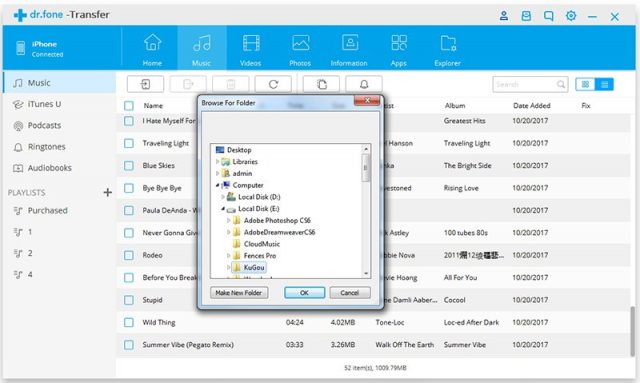
I hope this article has shown you how to transfer music between computer and iPhone without losing any data or having to use iTunes. dr.fone – Transfer can help you both transfer music from iPhone to computer, and then from computer to iPhone.
If you have any other questions about how to transfer tunes between computer and iPhone, feel free to let us know.
Watch this space for updates in the Hacks category on Running Wolf’s Rant.
Like what you just read? Buy us a coffee or Subscribe To Our Newsletter to stay in the loop.
Feel free to explore our website, check out our Featured Articles or scroll down to see the articles that are related to this article below. We've been around since 2008, so there's plenty of content.
Looking for a gift for that special person in your life? Check out Netflorist.co.za, South Africa's top online florist and gift service. They offer flowers, gifts, and hampers for all occasions AND reliable nationwide delivery.