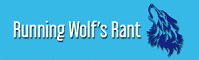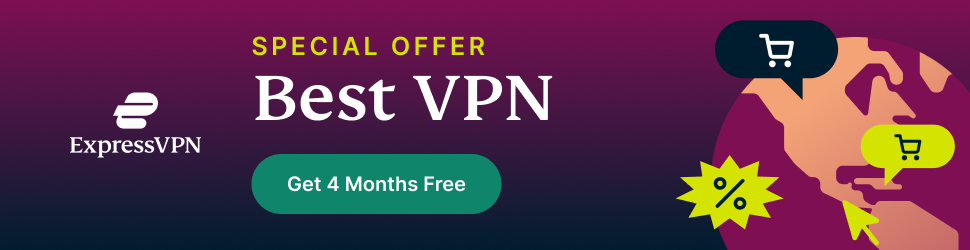Have you tried using RecordCast to capture the actions on your screen? Well, you should. RecordCast is free and allows you to records a video of what you see on your screen without installing any application on your computer.
How does RecordCast work?
Using HTML5 technology, the RecordCast team has developed a fascinating web application for users committed to capturing screen content (such as Youtubers or Gamers). RecordCast is provided as a solution to record and edit the video captured from the screen entirely for free, without installing any applications, and most importantly… no ads.
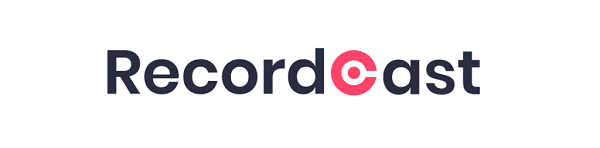
RecordCast Step By Step Guide
Step 1: Use a Chrome browser and visit the RecordCast home page, and click ” Record” to start.
Step 2: The service provides users with 3 default screen recording modes that can be used for your purposes.
1. Screen + camera: use a webcam to record the screen
2. Screen only: Record screen without webcam
3. Webcam only: Record a Webcam
Step 3: After choosing to use one of the three modes, you can click ” Next step” to set the audio recording options.
You can add either Microphone audio, System audio, or both to the video. Besides, it is possible to select No audio if you want to record silently. But if you’re going to record the audio, you need to press permission here to allow RecordCast to use your microphone.
Step4: In addition to the audio options, this online screen recording service also provides us with 3 options, including:
1. Your entire screen: record the computer screen and all applications on that screen
2. Application window: select to open an application window
3. Chrome tab: Open the web screen of the tab you select on Chrome.
These options are sometimes really useful, but I usually choose the entire screen. By clicking share, and the screen will start recording now.
Step 5: To end the recording screen, you can press the button to stop sharing.
Here is a reminder, if the video is not downloaded and saved immediately after recording, just close or refresh this page, then…you have to record it again.
There is only one format for downloading videos here, and that is the WebM format, not the general AVI or Mpeg4, which I rarely see. However, Potplayer can be played, and it can also be uploaded directly to its editor, so I did not consider whether to convert or not.
Yes, RecordCast also provides a built-in video editor. It’s a fairly simple finish, but it has the minimum necessary functions. RecordCast video editor allows users to add media, trim, insert music files, add subtitles, and add some other post-production functions.
Watch this space for updates in the Technology category on Running Wolf’s Rant.
Like what you just read? Subscribe To Our Newsletter to stay in the loop.
Feel free to explore our website or check out our Featured Articles.
Looking for a gift for that special person in your life? Check out Netflorist.co.za, South Africa's top online florist and gift service. They offer flowers, gifts, and hampers for all occasions AND reliable nationwide delivery.