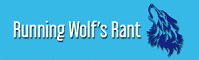iPods saw their real triumph in the early 2000s, back then, it was all that Millennials flexed. Compact, stylish, practical, and with a huge range of colors to choose from, iPods became more than just a device in no time-a fashion accessory per se.
From iPods to iPhones, from no jacks to no headphones in the box, Apple has come a long way and has surely learned how to keep its users on toes. Nevertheless, times have changed – despite the huge variety of devices in stores, iPods have kept their legacy intact and have remained a staple device for so many users to date.

While iPods are designed to be used in conjunction with iTunes for the transfer of music, some users still prefer to have other options to do the job. Although you may find hundreds of user guides for adding music to your iPod on the internet, here’s what you are looking for: A fool-proof guide on adding music to your iPod, that too, free.
Using the ever so simple steps listed below, let’s teach you how to add music to iPod using WALTR 2.
Step 1: Download WALTR 2
Right off the bat, to get started with your free music journey on your iPod too without iTunes, you have to begin by downloading the WALTR 2 application. To get started, click here to begin the installation process. Now the best part about this app- it works perfectly fine with both Macintosh and Windows.
Step 2: Plug your iPod into your computer
Once you have launched the app, here’s the deal. Begin by connecting your iPod to your desktop using any date cable or USB adapter depending upon the connections that your device supports
Before heading to the next step of the process, at this point, you need to make sure that your iPod is plugged into your computer.
Step 3: Sync WALTR 2 with your device
Upon plugging in, the WALTR 2 application will automatically sync with your device then and there. You can put songs into your iPod using either cords or wireless connection (if it supports Wi-Fi) depending on your model of the device and what option it allows.
Step 4: Drag and Enjoy
Up until now, the process seems pretty easy, and guess what? It gets a ton easier.
Once you are done syncing the application with your device, know that you are halfway through the process. In the WALTR 2 app, start transferring music files in your iPod by simply just dragging and dropping the desired file in the app. Drag and Drop. It’s that easy
Besides MP3 files, the app supports any music format ranging from M4A, FLAC, AIFF to APE. Save to say, the hassle of converting music files into the app’s default format has been taken care of leaving you with the least amount of stuff to bother about.
The dragged file once dropped into the application will be processed in no-time, you will notice a progress bar filling up. The app technically straight away converts the file and pushes it into your device. Once the bar has filled, it indicates that the inserted file has been successfully processed. Cheers, time to pat yourself on the back, you have finally transferred the songs into your iPod without iTunes completely free.
Step 5: Locate your files in the app
Seems pretty unreal how damningly easy it was to add music to your iPod for free. Holistically viewing, all you had to do was to install the WALTR 2, run the app, sync with your desktop and that’s it – Drag and Enjoy.
Until now you learned how easily the WALTR 2 app took care of all the tiresome stuff and within a few tiny steps allowed you to start adding and enjoying your favorite songs on your iPod.
After the transfer is finished, all you need to do is to locate your songs from the default music app and you are good to go.
Bonus Step: Enjoy the process
As of now, you figured how you can put music on your iPod using WALTR. Now here’s the thing, you may think that it was all easy until you started dragging songs and realized how much of a nuisance it is to put them in the app individually.
Sure, the one by one transfer of songs will shortly get annoying but wait. There is a solution to this too. Instead of dragging the songs individually into the app, what you can do is to make a folder of all the songs that you will want to transfer on your device. Upon launching WALTR 2, just drag the entire folder and you are good to go, no more hassle of dragging songs individually.
WALTR 2 has been programmed in a manner that it supports all the iPods ever created. So don’t hold back if you have an old dusty model lying around. Blow off the dust, sync the app, and make use of it now!
To top it off, the app can also be used to exchange multimedia files (music and videos as well) from iPhones and iPads.This, however, can be done wirelessly; given that the device and your desktop are connected to the same network
Conclusion
With all the buzz and new launches in the tech industry every day, it is undoubtedly hard to keep up with all the latest reveals. That too, when coupled with the prevailing recession, it seems almost impossible to purchase the model devices. Despite all that, jamming to your favorite songs on your iPod is that nostalgic indulgence that almost all of us long for.
Think no more and take your antediluvian old charm iPods out for old times’ sake. With a ridiculously painless method of putting songs on your iPod without iTunes for free, launch WALTR 2 now, follow the aforementioned steps and get yourself ready for a treat.
Watch this space for updates in the Hacks category on Running Wolf’s Rant.
Like what you just read? Buy us a coffee / Subscribe To Our Newsletter.
Explore our website, check out our Featured Articles or scroll down to see the articles that are related to this article below. We've been around since 2008, so there's plenty of content.
If you're in South Africa and looking for something to do, check out The SA Gig Guide (on our sister site SA Music Zone).
If getting more knowledge is part of your DNA - Check out the latest posts on Interesting Facts.