Today I’m giving you some Twitter Basics because there are still people out there who have heard about Twitter, but don’t know how to use it.
For those of you who don’t know, Twitter is a social networking and microblogging service that allows you answer the question, What are you doing? by sending short text messages 280 characters in length, called tweets, to your friends, or followers. The limit used to be 140 characters, but it was increased a while ago.
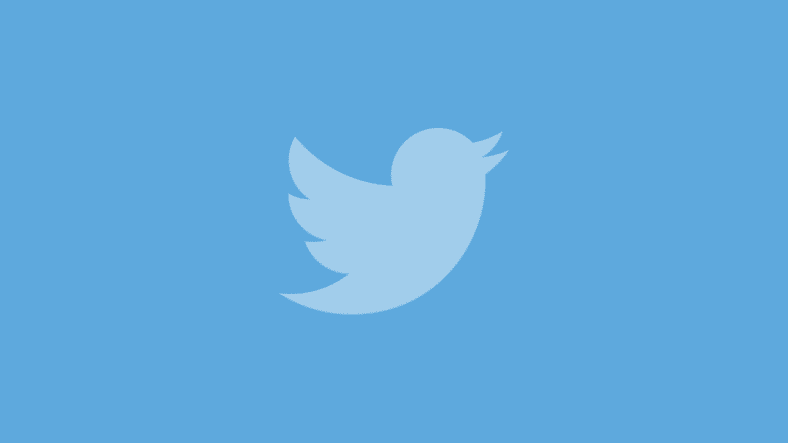 The platform has a user base of over 335 million. Because of the 280 character limit on URLs / links that are shared by users are usually shortened. Users can send messages / tweets using their website directly, as a single SMS alert, or via a third-party application such as Tweetdeck.
The platform has a user base of over 335 million. Because of the 280 character limit on URLs / links that are shared by users are usually shortened. Users can send messages / tweets using their website directly, as a single SMS alert, or via a third-party application such as Tweetdeck.
Your messages / tweets are displayed on your profile page, on the home page of each of your followers, and in the public timeline. Direct messages that you send to your followers are private though. Direct Messages can only be sent if a person is following you.
So, you’ve just created an account at Twitter. You’re asking yourself questions like “What’s next?” and “What’s the fuss all about?”. My advice to beginners is to follow a few people to get an idea about how people are communicating on Twitter first. Once you’re following a few folks online you’ll get an idea.
Here are a 5 Twitter Basics to make your life easier:
1. What are Random Thoughts Tweets?
You’ll see a few of the people that you are following sending tweets that describe their random thoughts. You might even end up following someone that is tweeting one-liner jokes. Things like “Have to go to the dentist today, but not in the mood” or “Stuck in Canal Walk parking lot because some idiot reversed and parked me in” or “Good Morning World” can be considered as Random Thought Tweets.
You can combine this kind of tweet with a link to something interesting that you’ve found or to promote your latest blog post. “Interesting article http://bit.ly/2d2ZQ1”. Notice the shortened URL in the example.
The photos below are examples of Random Though Tweets.


 2. What are @username Tweets?
2. What are @username Tweets?
You’ll see a few people mentioning @username in their tweets. If you see @username at the beginning of someone’s tweet, they are replying to someone’s tweet. For example “@hennokruger thank you”. There might be 2 or more usernames listed on a tweet which means that the person is replying to more than 1 person’s tweets. For instance, 5 people might have said “Good Morning” to you.
Instead of replying to each one individually, you might include all 5 people’s usernames in your tweet and greet them all back in 1 tweet, saving you time, for example “@tanniesannie @tanniebokkie @tannietokkie Good Morning”. A person could also mention a @username in the middle of their tweet.
This means that they are referring to a person. For example “Sitting at the beach bar having cocktails with @senorita, checking out the waves”. Replies (or Mentions) like these can be sent to both followers or non-followers. Links can also be included in this kind of tweet to refer someone to a certain website that might be of interest to them. Here are a few examples of tweets featuring @username:


 3. What are Retweets?
3. What are Retweets?
Also referred to as RTs by Twitter users. If you stumble onto something interesting that one of the people you are following has tweeted, this function is used to let your followers know about your online discovery.
If you tweet the link to this post to all your followers on Twitter and one of them find it interesting they might RT (or Retweet) the tweet to all of their followers. In the end this post can go viral on the web and generate a massive amount of hype and traffic just because one or more people retweeted it to their followers on Twitter.
Persons may retweet a tweet sometimes and then add a comment of their own at the end of the tweet. For example “RT @hennokruger https://rwrant.co.za / Nice blog”. Here are examples of RTs or Retweets:
4. What are Hashtags?
You might find tweets with “#sunday” or “#beer” or “#humor” or something similar in them. These are called #hashtags. This is a great way to tag your Twitter update on a specific subject. Followers and non-followers can find your update using the Twitter search box on the Twitter homepage or by using one of the Trending Topics searches.
This is an excellent way to let your followers know which subject you’ve tweeted about. One of the most popular #hashtags is #FollowFriday or #FF. Twitter users mark interesting people that their followers could follow by mentioning their @username and tagging it with this #hashtag. Here are some examples of #hashtag tweets:

 5. “How do I get followers?”
5. “How do I get followers?”
Now that you understand the general lingo you might ask yourself “How do I get followers?”. There are tons of Twitter directories on the web. You could use We Follow, Just Tweet It and Twellow to find people who share your interests.
Please note that Twitter has a way of monitoring if you are following more people than follow you. Don’t follow too many people, Twitter might consider this spammy and suspend your account.
Another way to find people to follow is to check websites that you visit regularly for the author / owner’s twitter account link. Twitter has become very popular with webmasters and bloggers and most of them have Twitter accounts.
I joined Twitter in 2009 and I have to admit that I was very reluctant to use it, but a few years ago I turned into somewhat of a Twitter addict (thanks to applications like Tweetdeck).
It’s much easier managing your Twitter account with Tweetdeck because they constantly update and show you what the people you are following are tweeting. Tweetdeck also gives you notifications when you are mentioned or when someone has replied to one of your tweets, making it much easier for you. It’s a lot more user friendly than the micro-blogging service’s official website.
Fellow Tweeters, feel free to comment on this post if you have any helpful hints regarding Twitter. If you’ve found this post to be interesting, feel free to retweet this post to your followers by making use of the link provided on top of this post or follow me on Twitter. Happy Tweeting everyone!
Watch this space for regular updates in the Hacks category on Running Wolf’s Rant.
Like what you just read? Subscribe To Our Newsletter to stay in the loop.
Feel free to explore our website or check out our Featured Articles.
Looking for a gift for that special person in your life? Check out Netflorist.co.za, South Africa's top online florist and gift service. They offer flowers, gifts, and hampers for all occasions AND reliable nationwide delivery.
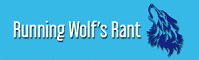



5 Comments
I am hurt not to have one of my more eloquent twits posted here.. but I will rant about that later..
Besides that, Cool post! 😉
Briget: Thank you for your comment. Ah Shucks, I did forget about you, maybe I’ll add a piccie a bit later 🙂 How’s that?
I dont know hey.. to top it off I was left in the Moderation Box for sooooo long that I may need something truly awesome to compensate..
You know.. SOMETHING truly eyepopping and all that…
Briget: I suppose I could do something spectacular 🙂
Haal uit en wys 😉
Wahahahahahahahaaa!!!